Previous
Configure additional components
You can move an arm without code from the Viam app interface. This is a good way to quickly test that your arm is working before writing code to move it.
This is also a good way to confirm the directions of the x, y, and z axes of your arm.
In the Viam app, navigate to your machine’s page.
On your arm component’s configuration card, select the TEST tab.
Be careful when moving your robot arm. Before moving the arm, ensure it has enough space and that there are no obstacles or people near the arm.
Keep in mind:
Enter joint positions or end effector poses, then click Execute. Or, use the Quick move interface to move each joint in 5 degree increments.
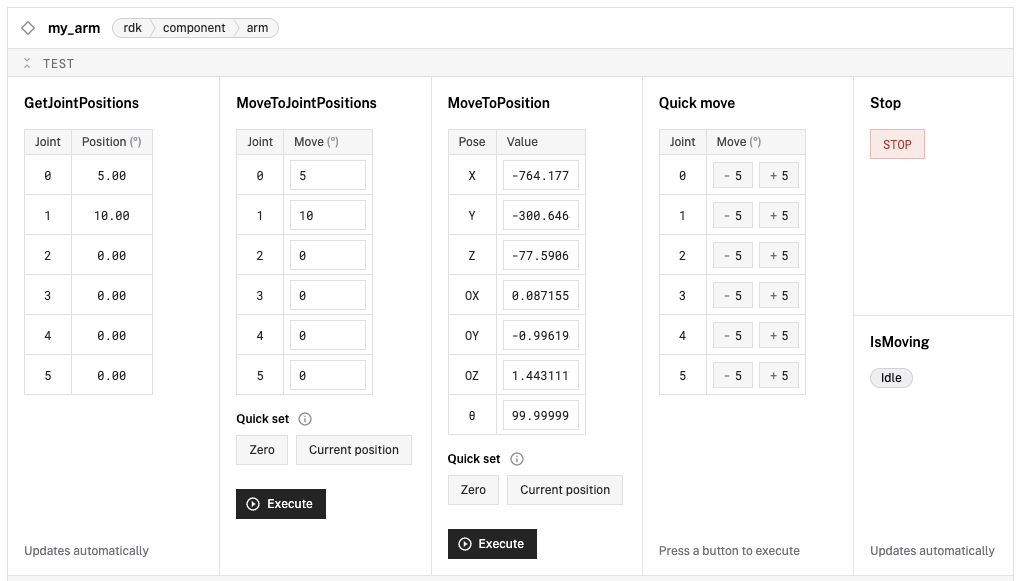
The Viam app control interface uses the arm API to move the arm. You can also use the arm API to move the arm in code, though it is not recommended for complex movements because it does not take into account obstacles or allow for complex motion planning.
To refresh the numbers in the MoveToJointPositions or MoveToPosition tables, click Current position.
To confirm the directions of the x, y, and z axes of your arm, move the arm in each direction and note which way the arm moves in the real world. It can be useful to label the axes on your workspace, for example with tape or markers.
Was this page helpful?
Glad to hear it! If you have any other feedback please let us know:
We're sorry about that. To help us improve, please tell us what we can do better:
Thank you!